2009-12-29
2009-11-16
2009-10-28
2009-10-10
Wallpaper support (aka background image)
Note: This feature will be available in version 3.7.3 Beta. You can test the Alpha version here: http://makagiga.sourceforge.net/playground/latest/
How-to
- Right-click on the Widgets background
- Select "Settings" from the context menu
- Select wallpaper image and click OK
Screenshot
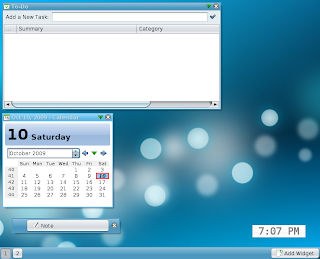
"Air" wallpaper from KDE4 + "Drop Shadow" plugin
2009-10-09
Customizable "Nimbus" color
Note: This feature will be available in version 3.7.3 Beta. You can test the Alpha version here: http://makagiga.sourceforge.net/playground/latest/
How-to
- Goto menu -> Tools -> Settings
- Click the "Look And Feel" tab
- Select "(Nimbus)" item from the list (this requires Java (1.)6.0 Update 10 or later)
- Click the "Settings" button on the right, select your favorite color, and restart Makagiga
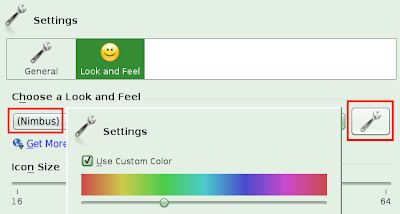
Screenshot
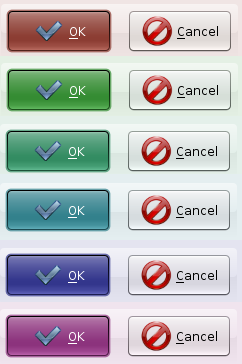
"Pressed" OK button
2009-09-16
New Plugin: Frozen Bubble Game :)
Known Issues
- You must click on the game view to gain keyboard input focus
- No sound
- Java Applet support in Makagiga is still experimental
2009-09-12
Makagiga 3.7.2 Beta released!
PS. You may also want to automatically update all installed plugins (see menu -> Tools -> Add or Remove Plugins -> Update Plugins...)
2009-07-24
2009-07-08
Makagiga 3.7 Beta released!
Note: It seems that there is a bug on the sf.net project page. The big-green-button may still point to the older v3.6..
2009-06-06
2009-06-04
Console: A simple Calculator
Upcoming v3.6 includes a new JavaScript Expression evaluator.
How To
- Open the Console (Ctrl+Shift+K, Tools -> Console)
- Type the following command (equal sign first):
=<JavaScript Expression>
Example 1 - basic expression
=2+2
Example 2 - variables
=foo=15; 1337*(42+foo)
foo is a user defined variable (type =foo to display its value).
See all JavaScript Operators.
2009-05-30
More icons :)
2009-05-29
2009-05-05
Password Protection and Encryption
Password Based Encryption (PBE) allows you to protect particular files with password. This feature will be available in version 3.5 Beta.
How to
1. Open "Properties" dialog for the file you want to encrypt.
2. Click "Set Password..." to change or set a new password. If the file is already encrypted you will be asked for the current/old password.
3. Click "OK" to encrypt file.
Limitations
Due to security reasons the following features are disabled for encrypted files: Searching by file content, Tasks in the Summary panel and Alarms, Thumbnail preview, Previous files versions, Image preloader.
Supported Files
It is possible to encrypt the following file types: Notepad, To-Do List, Link, and Images.



